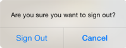Installing the App
You download the app from Apple's App Store. There is no cost for the app.
If you already have the app installed and are installing a new version of the app, follow these same instructions. The updated install will overwrite the existing version.
- Go to the App Store, search for OTN and locate the OTNconnect app
 .
.
- To download and install the app, tap the Install button. A series of dialog boxes appear.

- Tap Install and OK as needed to complete the install. When complete, an OTN icon appears on your device's home screen.

You launch the app the same way as any other app in your mobile device.
- Locate the app's icon on your device's home screen and tap the icon. A Sign-in Selection screen appears.
- Based on your login credentials (ONE ID or OTN), tap the appropriate Sign In button. A ONE ID or an OTN Sign In page appears
- Type your user name and password and tap the Sign In button.

- If this is the first time that you have logged in, a Terms of Service screen appears.
- Read the agreement and tap Agree to continue. The app starts and a Favourites panel appears with a Navigation bar at the bottom.
If this is the first time that you have used OTNconnect, the Favourites panel is empty.
To start adding to your favourites list:
(1) Search for a contact and then
(2) Add the contact to your favourites.