Join a Video Visit using an Audio Line (Telephone)
If you cannot join an eVisit via video, you can join the event as an audio-only participant. The information you need is in your video visit email.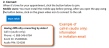
- Dial the Call in (audio-only) phone number and wait for the prompt.
- All prompts are in English first, followed by French.
- The voice-prompt says, “Please enter the number you wish to connect to, followed by the pound key”.
- Enter the Event ID, followed by the pound key (#).
- The voice-prompt says, “Please hold while I try to connect you” followed by “Please enter the conference PIN number”.
- If you enter an invalid Event ID number, the call disconnects. Hang up and try again.
- Enter the "guest" Audio PIN.
- If the host has not yet joined the call, the voice-prompt says, “Waiting for the conference host to join”.
- When the host joins the call, you will be connected.
- If you enter an invalid PIN, the voice-prompt says, “The PIN is invalid for this conference”. Enter the correct PIN.
The name used by your telephone service provider is used as your participant name and might appear to other people in the videoconference.
If you do not want your name displayed, set your phone to hide the “caller ID” before you call in (e.g., *67 on Bell home phone or #31# on a Bell mobile phone
or #31# on a Bell mobile phone , or update your mobile device’s Call Settings.)
, or update your mobile device’s Call Settings.)
Note that names appear only in the “participant list”, which other participants might not have displayed.