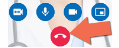A room-based system (also known as a legacy or H.323 video system) is a videoconferencing setup that uses technology such as a codec and wall-mounted screen or a cart-based system. The icon is a computer screen (see Contact Type icons).
When videoconferencing with a room-based system, it is always best to schedule the call using Ncompass This ensures that the room is available and will not be in use (hence avoiding a potential privacy incident).
You may not call any individual or video system that is not expecting your call. By clicking ‘Connect’, you are confirming that the individual or system you are calling is expecting your call.
- To identify a system that you want to call:
- Locate the system in your Favourites, or
- Search for the system,
- and view their contact details.
- To set up your call, tap the Connect button (
 /
/  ). A Call Settings screen appears.
). A Call Settings screen appears.
- If necessary, change the event settings to accurately identify the call type and associated fields. Tap each field to display its available values and select the desired one.
The event settings are important for reporting purposes - both for OTN and the Ontario Ministry of Health and Long Term Care .
.
- To start the call, tap the Call (
 ) button. A connecting screen appears as the connection is being made.
) button. A connecting screen appears as the connection is being made. - If the system you are calling is powered on and available, an alert briefly appears on its screen to notify anyone in the room about the call. The room-based system automatically answers and the videoconference window appears.
- If the system you are calling is not available (
 ) or on another call (
) or on another call ( ), you will not be able to start the call.
), you will not be able to start the call. 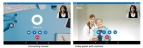
- While in a videoconference, to control the audio/visual streams or set a screen layout, you can use the in-call video controls.
.
 ) system status, which indicates the system is online and available.
) system status, which indicates the system is online and available. 
 ) button in the video window toolbar.
) button in the video window toolbar.